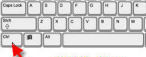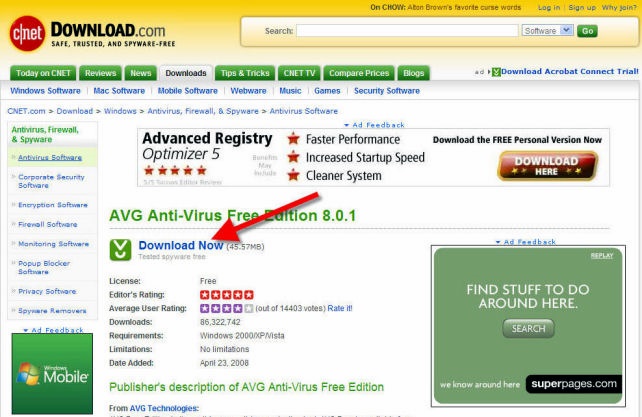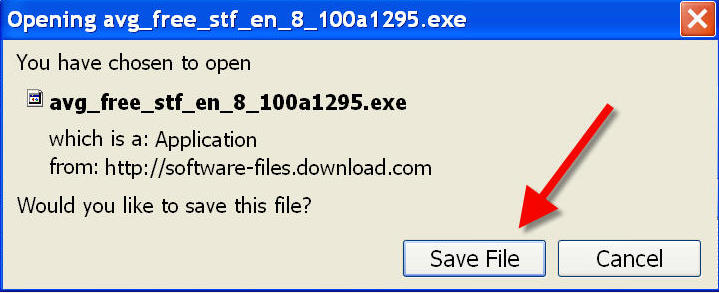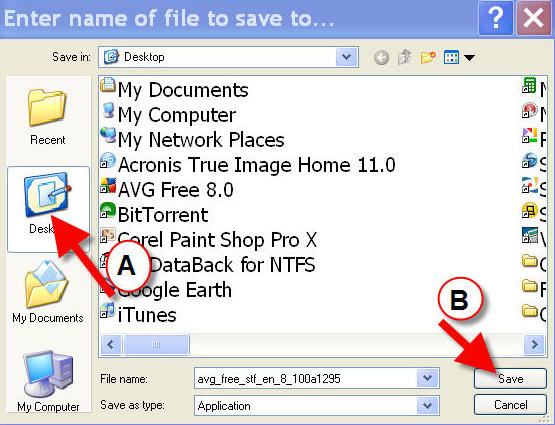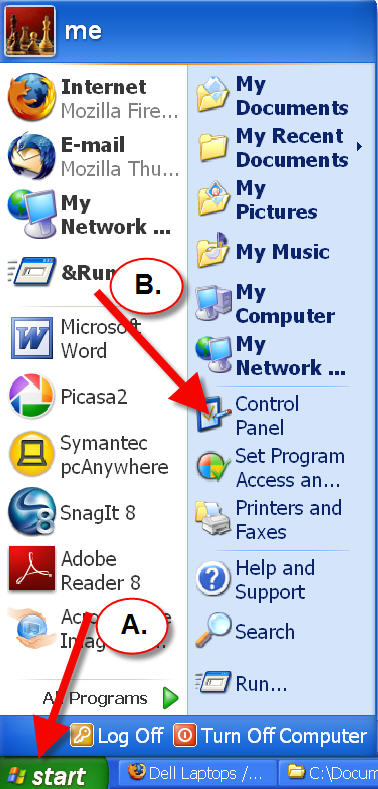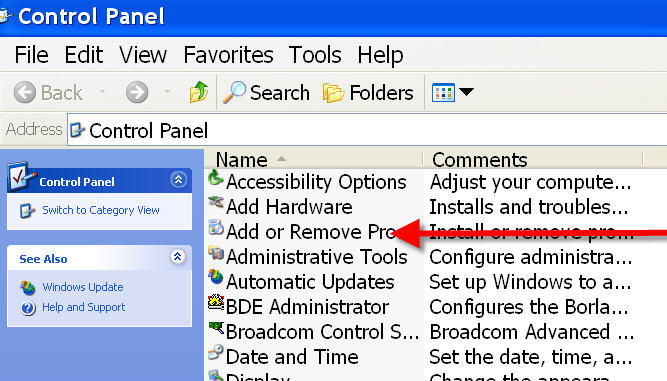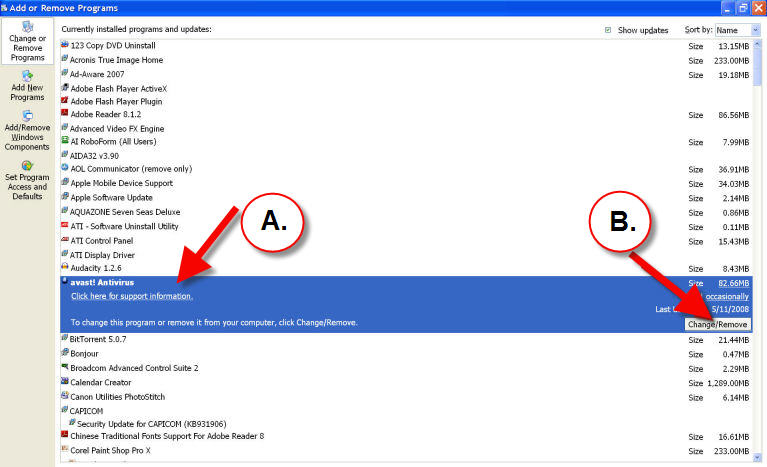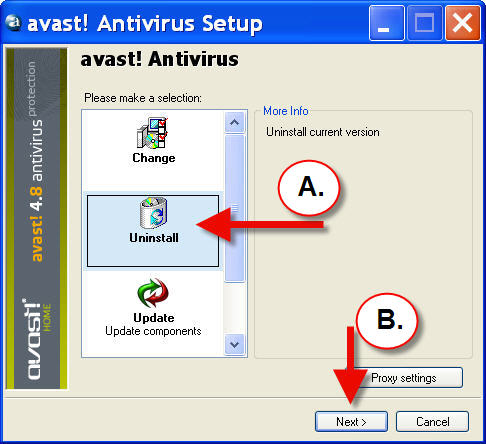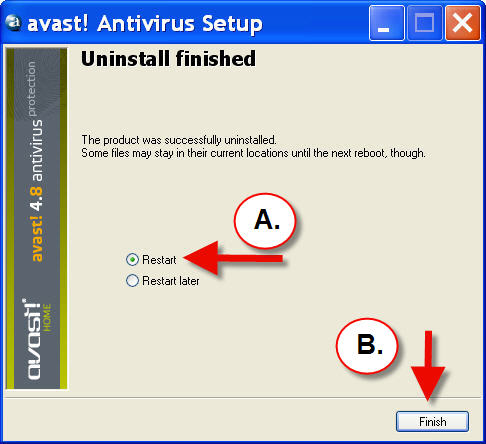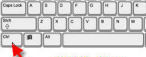

|
NOTE:
If the text on this page is too small or too large, hold down the CTRL key on your keyboard and move the scroll wheel of your mouse back and forth. The text should grow or shrink. If you don't have a mouse with a scroll wheel, holding down the CTRL key and pressing the plus and minus keys should accomplish the same thing.
This works with many Windows based programs including Microsoft Word. It works best with the free Firefox Browser but will also work with Internet Explorer. If you would like to try the Firefox Browser, click:
here
|
Downloading and Installing AVG 8 Anti-virus.
|
|
There are five steps in this process:
1. Create a System Restore Point.
2. Download the free version of AVG8 Anti-virus.
3. Uninstall old anti-virus program.
4. Install AVG8
5. Configure AVG8.
|
|
Step 1. Create a System Restore Point
|
1. Click HERE to create a system restore point.
2. Click back on your browser and proceed to the next step.
|
Step 2. Download AVG 8 Free Edition
|
1. Click HERE to go to the AVG 8 download page at download.com.
|
2. Click "Download Now".
|
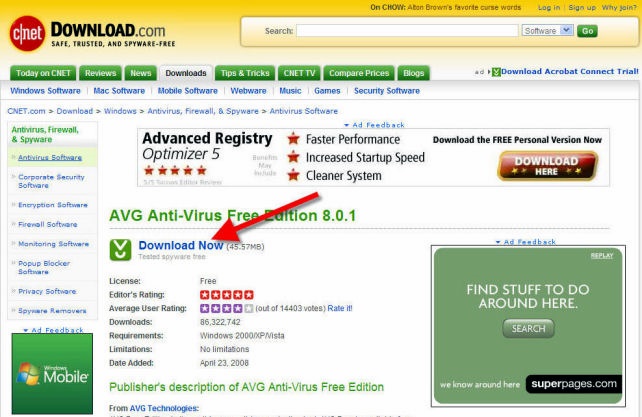
|
3. Click on "Save File".
|
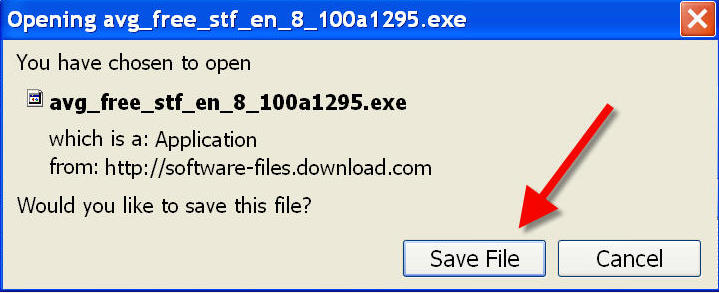
|
4. When it asks where to save it to -
A. Click on the Desktop icon
B. Click "Save".
This will put the install file on your desktop.
The file is 45MB so if you have a dialup connection it will take some time to download.
|
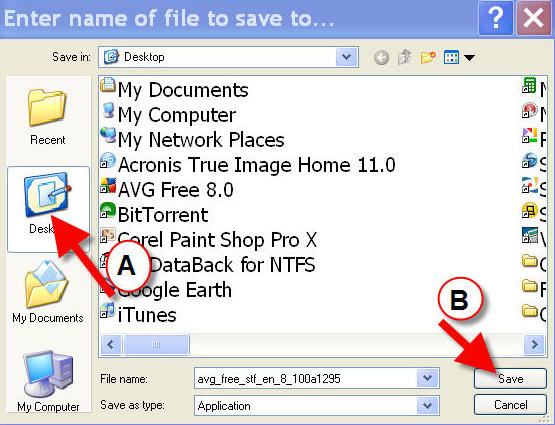
|
Step 3. Uninstalling Old Anti-virus Program
|
Before installing a new anti-virus program you must uninstall the old one.
1. Go to the Control panel.
A. Click on “start” at the left bottom of your screen.
B. When the start menu pops up, click on “Control Panel”.
|
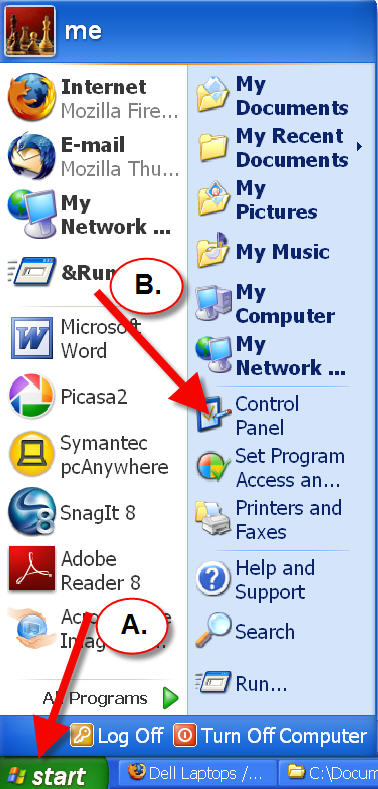
|
2. At the Control Panel click on the ADD/REMOVE Programs icon.
This his how it looks in ICON view.
|

|
3. Here is how ADD/REMOVE looks if the Control Panel is in LIST or DETAIL view.
|
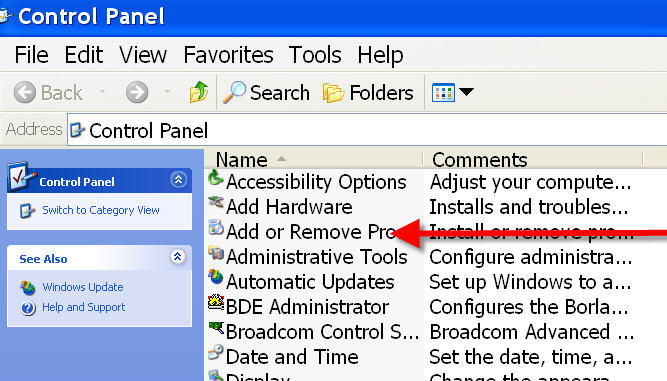
|
4. You will see the “Please wait until the list is populated” message."
|

|
5. You will see a list in alphabetical order of all the programs installed on your computer.
Go down the list until you find your current anti-virus program.
My current antivirus is called AVAST. You might have Norton, McAfee or the old version of AVG.
No matter which program you have, it is the same basic procedure.
A. Highlight the program by clicking on it. The line will turn blue.
B. Click on "CHANGE/REMOVE."
|
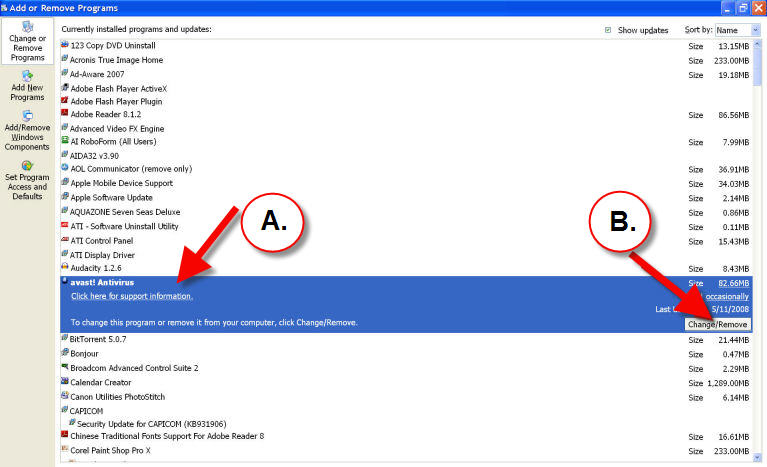
|
6. How the next screen looks will depend on which anti-virus program you are removing. Avast gives you the option to uninstall or change/modify the program.
A. Click “Uninstall” and then
B. “Next”.
|
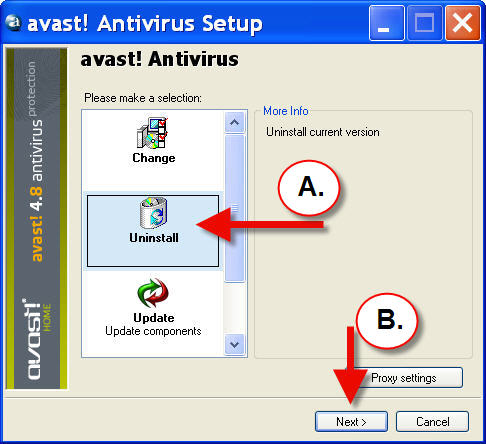
|
7. To finish the AVAST uninstall I restart my computer.
If you have to restart your computer close your open programs first.
A. Click “Restart”
B. Click “Finish”.
|
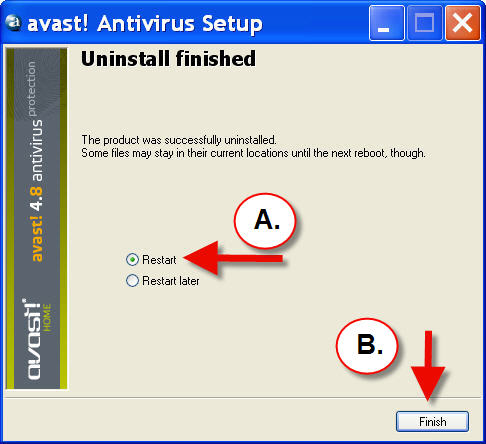
|
That's the end of the download and uninstall step.
Click HERE for instructions on how to install the new AVG 8.0 on your computer.
|
|
Home Page
Scripts
Writing
Trustimonials
Right Way
|
Email me
If the above link doesn't bring up your email program, copy and paste this address into an email: alanlsilverman@yahoo.com
|
|
©
ALS
|