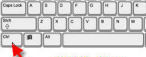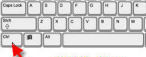

|
NOTE:
If the text on this page is too small or too large, hold down the CTRL key on your keyboard and move the scroll wheel of your mouse back and forth. The text should grow or shrink. If you don't have a mouse with a scroll wheel, holding down the CTRL key and pressing the plus and minus keys should accomplish the same thing.
This works with many Windows based programs including Microsoft Word. It works best with the free Firefox Browser but will also work with Internet Explorer. If you would like to try the Firefox Browser, click:
here
|
|
Step 4: Installing AVG Version 8 Anti-virus.
|
|
1. Go to your desktop and click on the AVG8 install icon.
If you receive an error message about archive corruption, delete that copy, download another and try again. You might also receive a message about having to close programs, usually your browser window(s). Close the indicated program(s) and hit “Continue” or “Next”.
|

|
2. Click "Next".
|

|
3. Click “Accept”.
|

|
4. Click “Accept” again.
|

|
5. A. “Standard Installation” should already be clicked.
B. Click "Next".
|

|
6. A. Type in your name if a name isn't already there. It doesn't really matter what you type, so long as the line isn't empty.
B. Click "Next"
|

|
7. The box that says “Yes I would like to install the AVG Security Toolbar” will be checked. I don't think it's necessary.
A. Uncheck the box.
B. Click “Next”.
|

|
8. Click "Finish" and AVG 8 is installed on your computer.
|

|
9. Click "OK".
|

|
That's the end of the Install step. Click HERE for instructions on how to configure AVG on your computer.
|
|
Home Page
Scripts
Writing
Trustimonials
Right Way
|
Email me
If the above link doesn't bring up your email program, copy and paste this address into an email: alanlsilverman@yahoo.com
|
|
©
ALS
|